Please ensure attestation at end of training video is completed to confirm your designation as the Authorized User Manager for your Organization.
On this provisioning form, list the names, contact information and emails of your staff who will need Healthix access. Please confirm the current title/position of these employees and their required level of access. By completing this sheet, you are attesting that all information provided is true and the access level is deemed appropriate for the employees listed.
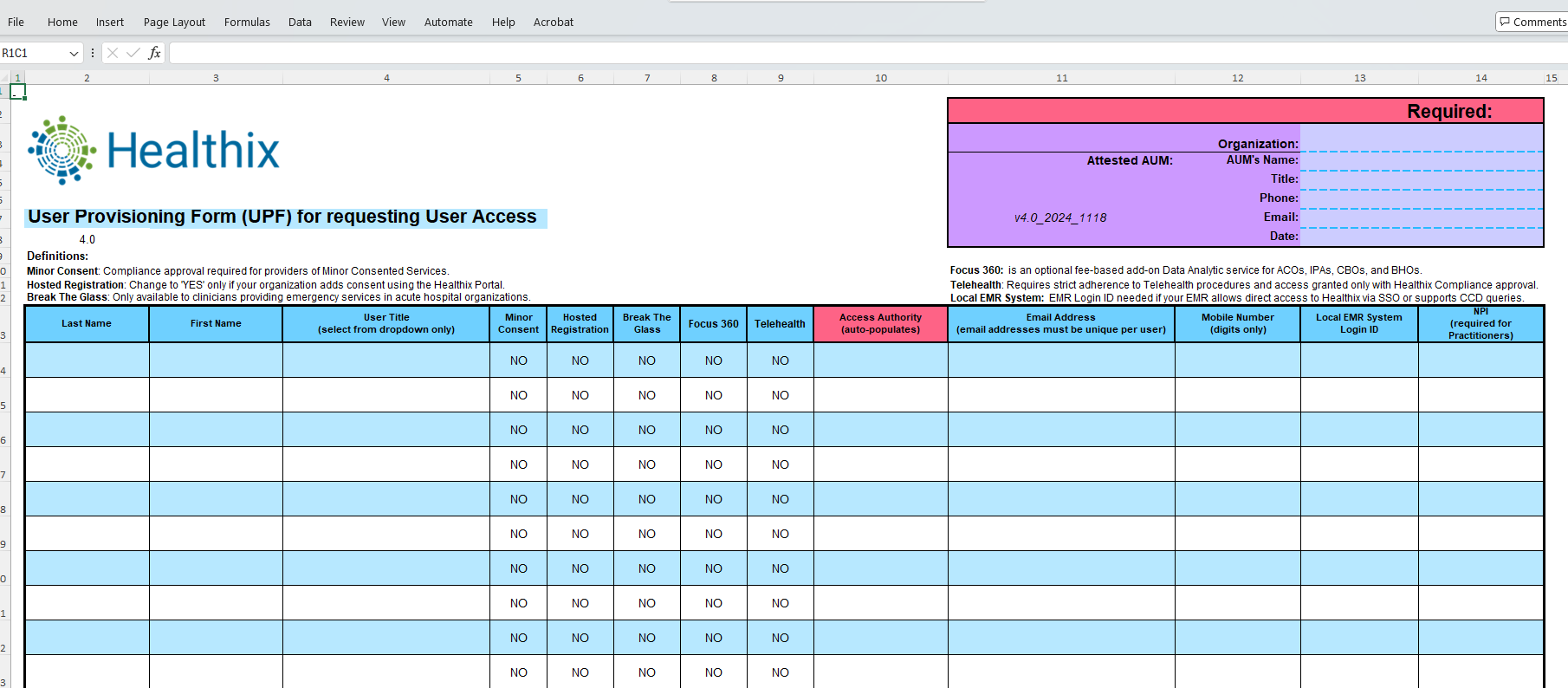
Click Here for a Blank Healthix User Provisioning Form
Guide to Completing the User Provisioning Form
Once the sheet is complete, please send it via email to your Relationship Manager. If you do not know your Relationship Manager use the Find Your Relationship Manager.
A: No, Healthix does not charge for user accounts and encourages as many accounts as appropriate for each Participant. Sharing of Healthix user accounts is strictly prohibited.
A: Yes, as long as the email address is unique and accessible only by you. Please be sure to enter it accurately, as password reset requests are completed via email.
A: Role based provisioning ensures that each user has access to ONLY the data that they require to effectively support their role in the care of patients. The level of access is determined by the user title selected on the form. Please review Column G before submitting your form to be sure the appropriate level of access is shown. We ask that you use discretion when assigning user roles and have provided this sheet as guidance for your assistance.
A: Yes, Healthix requires all Portal users to complete Multi-Factor Authentication (MFA) during the login process. As of July 20th 2020, SMS Text will be used for MFA purposes, and a mobile phone number must be on file as part of your Healthix Portal user account.
A: No. If the new user needs to be added to the Clinical Alert distribution list, please let your Relationship Manager know when submitting the form. This functionality will be added after the user account has been activated (training is complete).